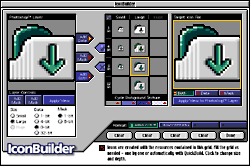|
Product Features
The following is a detailed list of some of IconBuilder's main product features. We invite you to learn more about the filter's functions as well as take a close look at its interface. If you have specific queries about the filter, we suggest checking out the IconBuilder FAQ page as well.
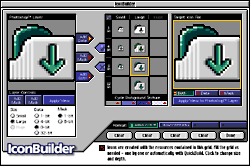
Click on the screenshot for a detailed view
IconBuilder's Powerful Feature Set
|
 |
 |
True 32 bit icon formats - By combining custom icon data (that you create or import) as well as 1 bit or 8 bit transparent masks from Adobe Photoshop layers, IconBuilder can create icons on your desktop in a matter of seconds. No more fumbling around with clumsy icon editors, IconBuilder does it all!
|
 |
Supports transparent/translucent icons - Thanks to the 256 levels of transparency possible in a standard Photoshop layer, IconBuilder is able to read these levels and create transparent masks quickly and effectively. Multiple layers can even be combined to create complex transparent masks that can then be applied to standard icons. You can make the masks yourself, or have IconBuilder make them for you.
|
 |
Quickbuild™ feature saves time - No more building an icon resource by resource. If you want the ease of creating all versions of an icon instantly, IconBuilder's "QuickBuild" feature gives it to you. Get all the basic resources (data and masks) created and saved very quickly. If you want to tweak them afterwards, that's a snap too.
|
 |
Import any icon into Photoshop - With IconBuilder's "Extract" feature you can import any existing Mac icon and see, for instance, how a particular icon's 8 bit mask was created.
Using the "Apply to Photoshop Layer" feature, you can then paste either the icon's visual data, the icon's mask, or both back out into Photoshop for editing.
|
 |
View icons on a variety of backgrounds - Want to know what your transparent icon will look like against a background other than gray? IconBuilder lets you select from a multitude of solid colors as well as detailed desktop textures to display your work against. Check how your icons look against both "normal" and "funky" Macintosh desktops.
|
 |
Helpful "Builder Tips" always available - The filter comes with roll-over help called "BuilderTips" to help you find your way around the interface until you're comfortable with the controls. These tips can then be turned off or on when needed.
|
 |
IconBuilder does it all - Perhaps IconBuilder's greatest strength is that it is a one-stop tool for creating icons. Since the filter makes use of the ultimate graphics editor - Adobe Photoshop for its editing tools, icon artists need no longer look to multiple programs like ResEdit to create icons. Draw your work on Photoshop layers, launch the filter, build the icon and save. If you need to tweak your work, simply open the saved icon and edit it in IconBuilder or make changes to your original layers file. In addition, creating icons from layers adds flexibility to move , resize, recolor or remask whole icons or parts of icons quickly. |
|
|
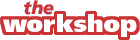 |
| IconBuilder features |

 Additional 1.0 Features Include: Additional 1.0 Features Include:
 See icon's file size as they are built See icon's file size as they are built
 Supports Mac OS Navigation Services Supports Mac OS Navigation Services
 Intuitive, easy to use interface Intuitive, easy to use interface
 Future "Pro" Features Will Include: Future "Pro" Features Will Include:
 Creation of icons for Windows™ Creation of icons for Windows™
 Creation of icons for Mac OS X Creation of icons for Mac OS X

|
|