core
filters
tips
contact
download

ImageReady: Using Three Views
By now, you know that Adobe ImageReady is a great tool for creating and optimizing web graphics – both still and animated.
You also know that Adobe includes working Furbo demos with ImageReady.
Here's a quick tip on getting the most from ImageReady by working with three simultaneous views of your image. You won't find this tip in the manual, or in magazine reviews of ImageReady. As with much of the program's power, it's not immediately obvious that you can work this way.
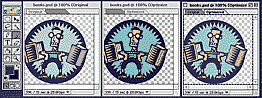
Five Steps to Multi-Windows
1) Open an RGB image. Put it in "original" mode.
2) Go into the Views menu and tell it to create a new view. (VIEW -> NEW VIEW).
3) In the new view, go to views and set Windows gamma (VIEW -> WINDOWS GAMMA). Also, turn on browser dithering (VIEW -> BROWSER DITHER). Return to the new view window and turn on the "optimized" mode.
4) Repeat steps 2 & 3 for the Mac OS settings; ie., make sure that the new view's Windows gamma is turned off (to simulate the Mac OS).
5) Edit in the original view. Changes are displayed in both the Mac and Windows view. (This may take a while, but man, it's cool to see them side by side!)